Blogger now provides Backlinks, just like Trackbacks, to keep track of all the webpages that link to your Blogger post. Backlinks basically is based on the
Here's how you can enable Blogger Backlinks:
On your Blogger Dashboard, under Settings>Comments, you'll find an option to turn Backlinks ON/OFF.

Now, if you are using a standard Blogger template, you need nothing else to turn Backlinks on. But if you have your own template, then you'll have to make changes to your template code. This is what you'll be required to do in this case:
1. Place the following code between
2. Now within the
You may need to change the CSS styles that blend well in your template. Turning of backlinks is simple. Again from the Settings > Comments, select the Hide Backlinks option. In case you wish to disable Backlinks for individual posts, then its done the same way as turning off comments. You just edit the post in question and change the options that appear below the posting form:
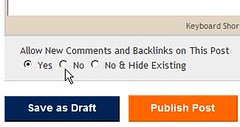
That is it. With the introduction of Backlinks, Bloggers no longer need to use Technorati tags and other tools to know who are linking to their posts. Just how efficient is this offering from Google, we'll have to wait and see.
Technorati Tags: Blogger Backlinks
link: operator of Blog Search. This imposes a restiction: All sites linking to your blog will need to be indexed by Blog Search.Here's how you can enable Blogger Backlinks:
On your Blogger Dashboard, under Settings>Comments, you'll find an option to turn Backlinks ON/OFF.

Now, if you are using a standard Blogger template, you need nothing else to turn Backlinks on. But if you have your own template, then you'll have to make changes to your template code. This is what you'll be required to do in this case:
1. Place the following code between
<Blogger> and </Blogger>
<BlogItemBacklinksEnabled>
<a class="comment-link" href="<$BlogItemPermalinkUrl$>#links">
Links to this post</a>
</BlogItemBacklinksEnabled>2. Now within the
<ItemPage> and </ItemPage>, place the following piece of code:<BlogItemBacklinksEnabled>
<a name="links"></a>
<h4>Links to this post:</h4>
<dl id="comments-block">
<BlogItemBacklinks>
<dt class="comment-title">
<$BlogBacklinkControl$>
<a href="<$BlogBacklinkURL$>" rel="nofollow">
<$BlogBacklinkTitle$></a> <$BlogBacklinkDeleteIcon$>
</dt>
<dd class="comment-body"><$BlogBacklinkSnippet$>
<br />
<span class="comment-poster">
<em>posted by <$BlogBacklinkAuthor$> @
<$BlogBacklinkDateTime$></em>
</span>
</dd>
</BlogItemBacklinks>
</dl>
<p class="comment-timestamp"><$BlogItemBacklinkCreate$></p>
</BlogItemBacklinksEnabled>You may need to change the CSS styles that blend well in your template. Turning of backlinks is simple. Again from the Settings > Comments, select the Hide Backlinks option. In case you wish to disable Backlinks for individual posts, then its done the same way as turning off comments. You just edit the post in question and change the options that appear below the posting form:
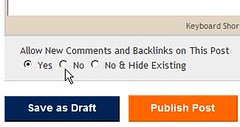
That is it. With the introduction of Backlinks, Bloggers no longer need to use Technorati tags and other tools to know who are linking to their posts. Just how efficient is this offering from Google, we'll have to wait and see.
Technorati Tags: Blogger Backlinks
Comments
Cheers
Martin: Trackbacks are when you don't want to post a comment because you've actually written a blog entry on your own blog that covers what you'd say in the comment. So in your entry, you put in the URL of the post you want to comment on and then your blog software automatically pings and comments on the blog you want to comment on. That way, you create a link from post to post.
Blogger has always been found wanting with the features it offers. Trackback(Backlinks) was one long awaited. I wonder when would they allow categorization of posts?
Rog:
To get your blog indexed, you'll have to submit your URL to Google here.
For the Google search box on your blog, I've mailed you the html that you'll need to add to your page.
Martin:
I too had a tough time figuring out what it exactly was, until I stumbled upon this piece.
Cheers,
enginerd
I think I'll pass.
:)
Cheers